Shopify Google Analytics Enhanced Ecommerce
Conversion tracking in Shopify, as in any other eCommerce platforms, is crucial to your business growth. There comes a saying "If you can't measure it, you can't improve it." Even for a super small or a new store, if you don't spend a particular amount of time and effort to track your statistics well, then it'd be harder to know the problems and where to improve your store for better revenue. A clever tracking dashboard is like your assistant. It helps you detect which marketing channels have the highest ROI, which product items bring most top revenue, whether your customers love purchasing on weekend nights or not, etc.
In this article, I'll show you how to connect eCommerce data from Shopify to Google Analytics to better measure your sale performance.
I. Connect Shopify Store with Google Analytics
Before starting with eCommerce tracking on Shopify, please make sure that you have already connected your Shopify store with Google Analytics. If you have installed Google Analytics on your store, you can ignore this step and go further with the next step: configure Shopify Google Analytics conversion tracking.
There are 2 types of Google Analytics data - Classic Analytics and Universal Analytics. While Classic Analytics is about session-centric, Universal Analytics is more about visitor-centric.
Google recommends you choose Universal Analytics since this new Analytics provide you more insightful statistics about your visitors.
First, sign in to your Google Analytics account (or sign up if you haven't had a Google Analytics account).
Choose Google Analytics, then go to Admin > Account > Create a new account to add a new Google Analytics account for your store. You can add up to 100 Google Analytics account per Google account.
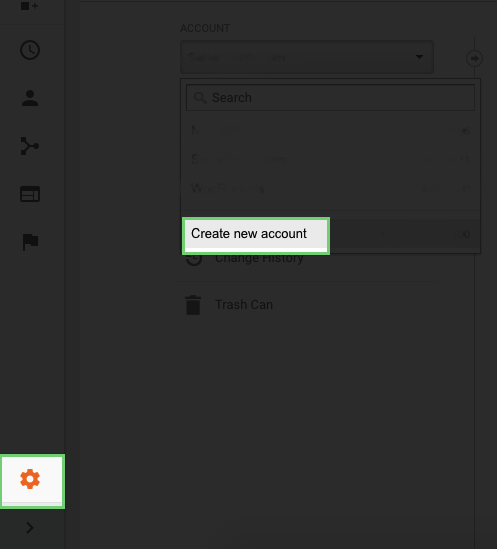
Select "Website" tab, then enter necessary information fields about your website. You can skip the "Data sharing settings" section since it's not important. Then click "Get Tracking ID" to save your changes and get the tracking code snippet.

Finally, you can get the Google Analytics Tracking ID code snippet. Please copy this tracking ID code snippet to your clipboard.
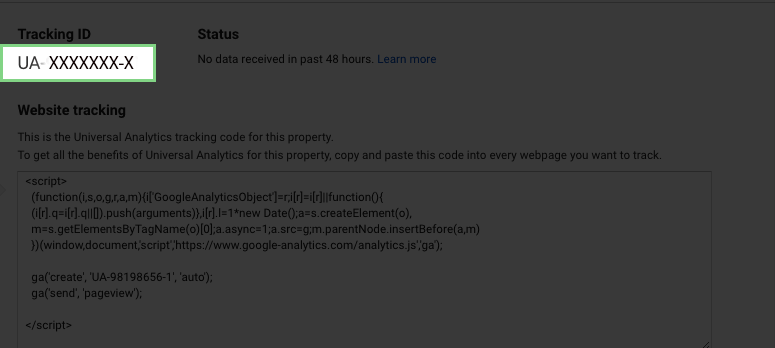
Open a new browser tab then get into your Shopify Admin Dashboard. Go to Admin > Sales channels > Online Store > Preferences. Then scroll down to Google Analytics, and paste the above tracking ID code snippet here.

II. Setup conversion tracking with Google Analytics
There are 2 ways to implement Google Analytics conversion tracking on your store:
- Basic eCommerce Tracking: if you only want to track basic statistics on revenue and transaction
- Enhanced eCommerce Tracking: if you want to dig deeper into customer's behavior and interactions
2.1. Setup basic conversion tracking
Go to your Google Analytics admin dashboard. Choose your Account, Property, and View that you want to track. Click on Ecommerce Settings.

At the first step of Ecommerce Settings, switch "On" to enable eCommerce tracking. Then save your change.

You can either use eCommerce tracking now or continue with enhanced conversion tracking.
2.2. Setup enhanced conversion tracking
Only after you have finished basic conversion tracking, you can turn on enhanced conversion tracking.
To use enhanced conversion tracking, you have to enable it from both Shopifyside and Google Analytics side.
Shopify side
From your Shopify Admin Dashboard, open Sales Channels > Online Store > Preferences, then scroll down to Google Analytics, then check use Enhanced Ecommerce" to turn on eCommerce tracking from Shopify part.

Google Analytics side
Open your Google Analytics Admin Dashboard, pick up the View that you have enabled basic conversion tracking, then choose Ecommerce Settings. On the second step of Ecommerce Settings, switch "On" for Enhanced Ecommerce Settings. Then submit your change.

Congratulations! Google Analytics tracking is now ready to run on your store.
If you need more help in Google Analytics configurations, joining a conversion on Shopify forums is a great interactive way to discuss the problems with other new Shopify merchants like you.
III. How To Gain Customer Insight With Google Analytics
Now you have successfully hooked your Shopify store to Google analytics - now is the time you put it to use.
When following the developer team in the creation of the PageFly page builderapp for Shopify stores, one of the most frequently debated topics on the forum was about traffic and sales. The familiar questions are70,000 visits per month and no salesorHelp!!! Why there are no sales on my Ecommerce Web Site!
So Shopify merchants are asking about the performance of the store and they are not aware where the problem lies. In this section, we'll take a look at steps needed to investigate proactively. Not just waiting for someone to come and helps with a store review and solution.
We are all business owners, right? So to grow our business we have to learn more and understand "traffic" and users' behavior.
Just ask yourself, what do we know about traffic? What does "traffic" mean? And where do we look at the details of website traffic?
Well, Shopify does well with simplifying Google Analytics data and explaining this data via Reports Tab.

In case you didn't configure your Google Analytics account yet, just follow this step by stepShopify and Google Analytics setup guidelinewritten earlier on our blog. Google Analytics and data tracking are essential and must do processes when you're running an online store business.
So you must go to the source of the data and it's Google Analytics dashboard. But hang on, which one is the right one to take a look?
3.1. Where do customers come from? Which country?
Well…Whether you drive traffic from seeding community forums, Facebook / Instagram / Google Adwords ads, email campaigns or just direct traffic from offline campaigns, have a look at the WHO behind the people who visited your online store.
Access to Google Analytics dashboard:https://analytics.google.com/analytics/web
You can find them via Audience -> GEO -> Location and the full list of countries on your table.

So why look at this data? One obvious thing that online store owners often do is targeting too broadly. It's a common mistake when we are not experts and set up ads to launch broadly to cover more audiences.
The budget might go to countries with the cheap bidding and to get sales we need to raise the ads budget. However, that's not the best scenario. So when you get to know the list of countries/regions which don't bring conversions -> exclude it from your targeting and save your budget for further experiments.
3.2. Landing Page. The first touch of your customers.
Ok, moving slowly to the next step to check is the Landing Page report tab. The landing page is the page where your visitor makes the first visit. It's quite important to figure out where your customers have their first experience.
To access this report, you go through Behavior -> Site Content -> Landing Pages. Pay attention to the "Bounce Rate" column. Bounce rate means that if the visitor browses your website, doesn't do anything and leaves. Usually, if the target audience is wrong, the bounce rate will be high.

Within that report, you might ask where users come from to this or another landing page? It's easy to figure out where your visitors came from. First of all, you click on the landing page URL in the column Landing Page you want to know in detail.
The next step is to click on the Secondary Dimension drop-down menu and choose Source. You'll know how customers found your website and land precisely that landing page.

After executing the above step you'll see the report like the below image. Whether you drive traffic from social channels or purchased reviews from influencers' blogs, the data will show up in this report.
If you configure Google Analytics Enhanced E-commerce tracking and Shopify, you'll see the column E-commerce with clear traffic & sales data.
This report is very valuable since it gives you a clear picture of ROI (Return On Investment). Let's say you booked a paid review from an influencer and the question is whether they are worth such investment. Numbers will tell you and help with the business decision.

So when we got to know which websites drive traffic that converts. What's next?
3.3. Mobile, tablet and Desktop traffic. Which one drives sales?
You can find the user's device report via Audience -> Mobile -> Overview.
From here you can see how your potential customers go about shopping on your store. So right now, when you are reading this paragraph, please have a look at your store on your mobile device. Check the purchase flow and start with the home page. Try to add the product to the cart then proceed to the checkout page.
Is it easy to discover the product on a mobile device? Is it intuitive to navigate across the whole store from page to page?
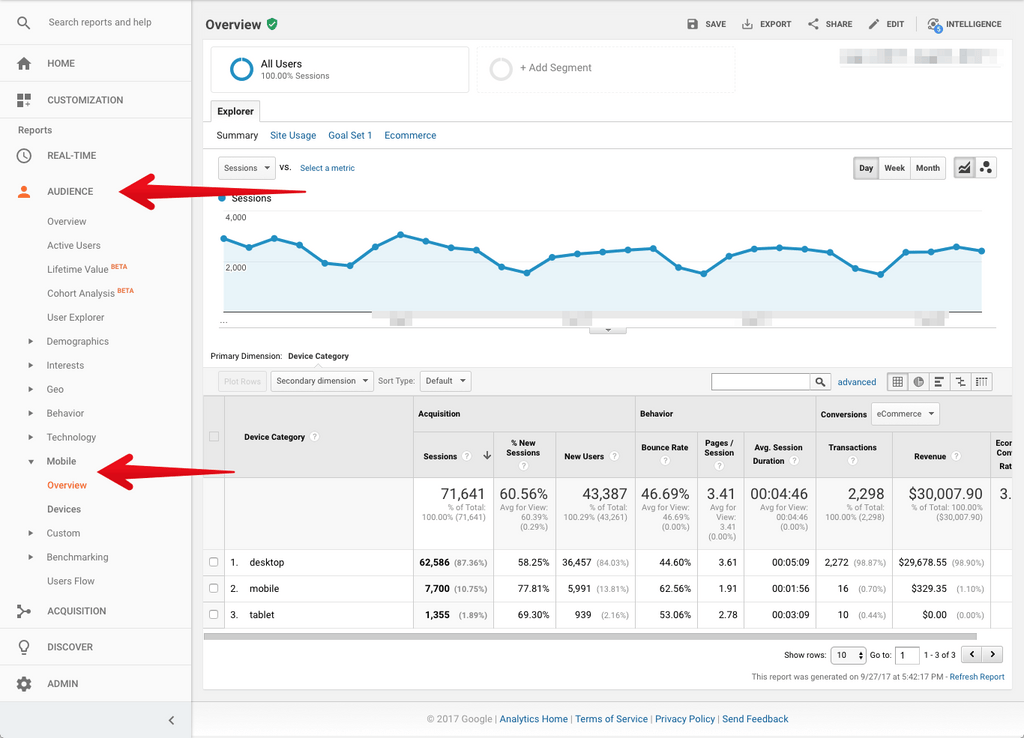
Combine the data from Landing Page report and use Secondary Dimension with filter "Device Category". You'll see different pictures between desktop vs mobile user experience. In particular, look at Average Session Duration. On mobile devices, it's just half compared with desktop devices. The user experience is different.
Google Page Speed testing toolmight help you with estimating the performance of your Shopify store on desktop and mobile devices.

Mobile traffic nowadays is crucial, and as we have seen in the Shopify 2016 annual report, the mobile traffic overpassed the desktop traffic.
So mobile purchases from year to year matter more and requires individual attention. For example, if you drive the traffic to the landing page the open question will be whether it's well optimized for mobile devices or not.
What about the speed performance of your online store on desktop vs. mobile devices? The first thing I'll do is choose Shopify themes designed with the mindset of "mobile first." The theme's performance matters because it'll directly affect to your daily sales and your Shopify store conversion rate.

3.4. Page Loading Speed. Every page matters, every second costs sales and conversion.
Page Speed reports show you how each page of your store performs. Not all browsers load your content equally, and the page loading speed varies between countries. And it's important again to take a look at your target audience.
Where do they come from? You need to focus only on your target audience and make sure that the performance issue won't be the cause of the high abandonment rate.
How to find this report:
Behavior -> Site Speed -> Page Timings

And now you realize that when choosing Shopify you have chosen the hosting provider as well since Shopify is the platform and it handles the technical part as well.
Y ou might be wondering, how do I monitor the performance?Shopify has the status pagewhich detailed report about all incidents that happened in the past.

As we have seen in the examples above, it's obvious that Google Analytics can explain in detail what's behind "traffic visits."
It can help you answer the question like "WHO are my customers?" and "WHERE did they come to know about me?".
Getting this valuable information will support you with the marketing activities of your Shopify store. I hope this blog post gave you insight into the importance of "traffic" and "sales."
In the upcoming blog posts, I'll have more guidelines on how to deal with problems in Google Analytics eCommerce tracking, as well as how to set up tracking funnels.
Shopify Google Analytics Enhanced Ecommerce
Source: https://pagefly.io/blogs/shopify/shopify-google-analytics-conversion-tracking
Posted by: burkhalternobs1952.blogspot.com

0 Response to "Shopify Google Analytics Enhanced Ecommerce"
Post a Comment